Workflow and Resource Manager
You can use this report to see how long it takes jobs to be completed, and whether jobs are being completed within or later than the period specified for the job type.
Setting turnaround times allows you to complete jobs within a given time frame. If you want to track the turnaround of jobs, you need to set the status ranges for the turnaround calculation in the Job Types.
In the example below, Annual Accounts jobs are set up to be completed within 30 days of being allocated.
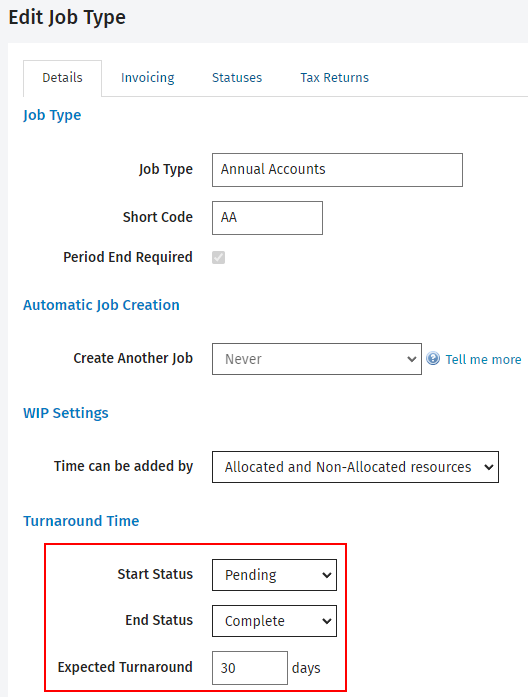
The history of a job shows the dates when a jobs changes status.
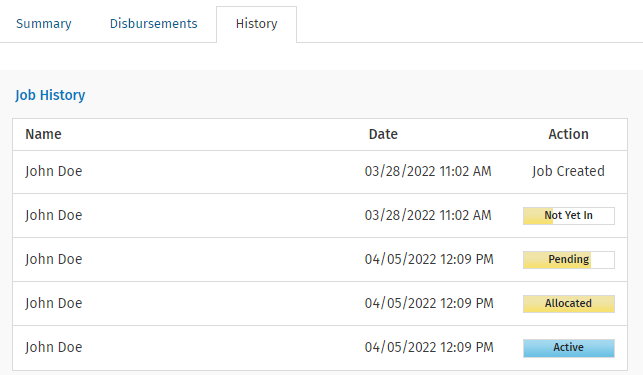
If you filter for a given period, then jobs that reached the End Status within that period will be included in the report.
- Started is the date the job status was changed to the Start Status (in the example, Allocated).
- Finished is the date that the job status was changed to the End Status (in the example, Complete).
- Days is the number of days a job took to be turned around:
- Taken is the number of days that elapsed between Started and Finished.
- Early shows if the End Status was reached within the set Expected Turnaround time (in the example, 30 days)
- Late shows if the End Status was reached after the Expected Turnaround time.
You can also filter the report results by Contact Partner, Job Owner, and more. If you have set up custom groups and filters for your firm, you can filter the report by job related firm groups, for example by Job Location and Job Division. The header of the report reflects any filter selections you make. Click here to learn more about using reports.